How to Scan
Before Continuing:
- Read the previous article Getting Started.
Scanning Event Reception
Select 'Scanning Event Reception' for scanning attendees at your event. This will guarantee accurate attendance reporting for the entire event.
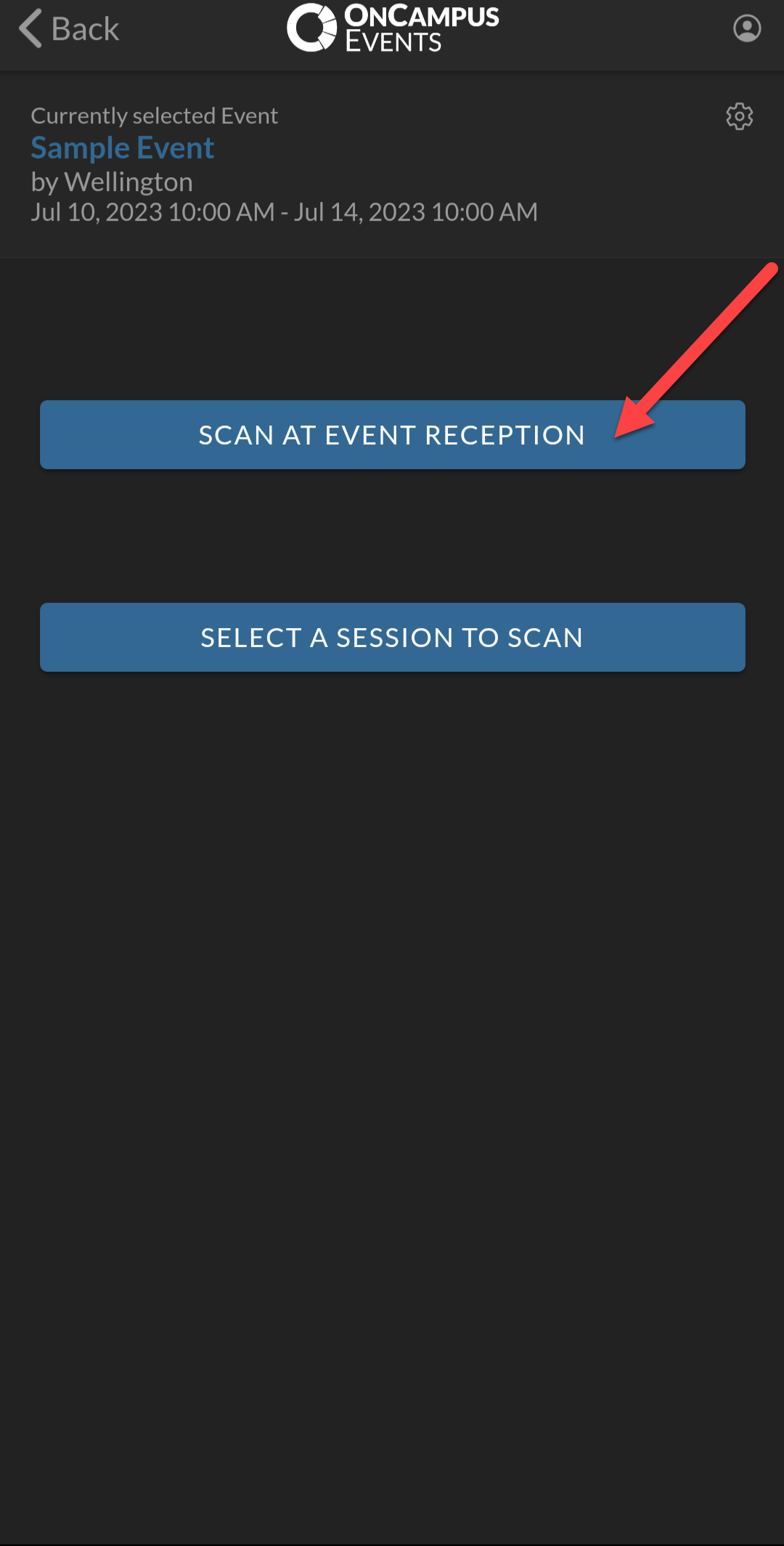
Tap the logo to begin scanning attendee barcodes.
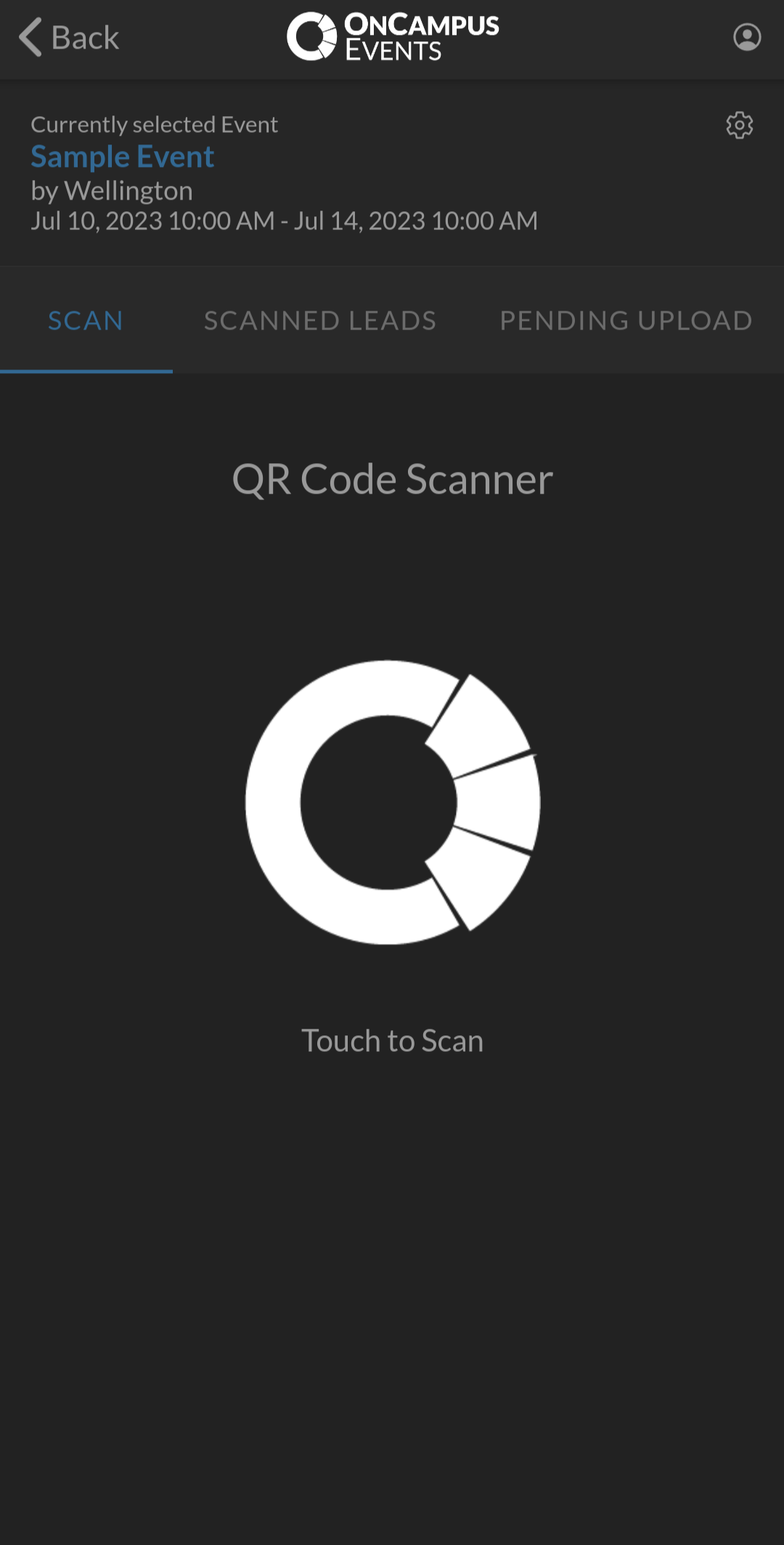
To change your scanning selection, tap the 'gear' icon and select 'Scan Selector' at any time.
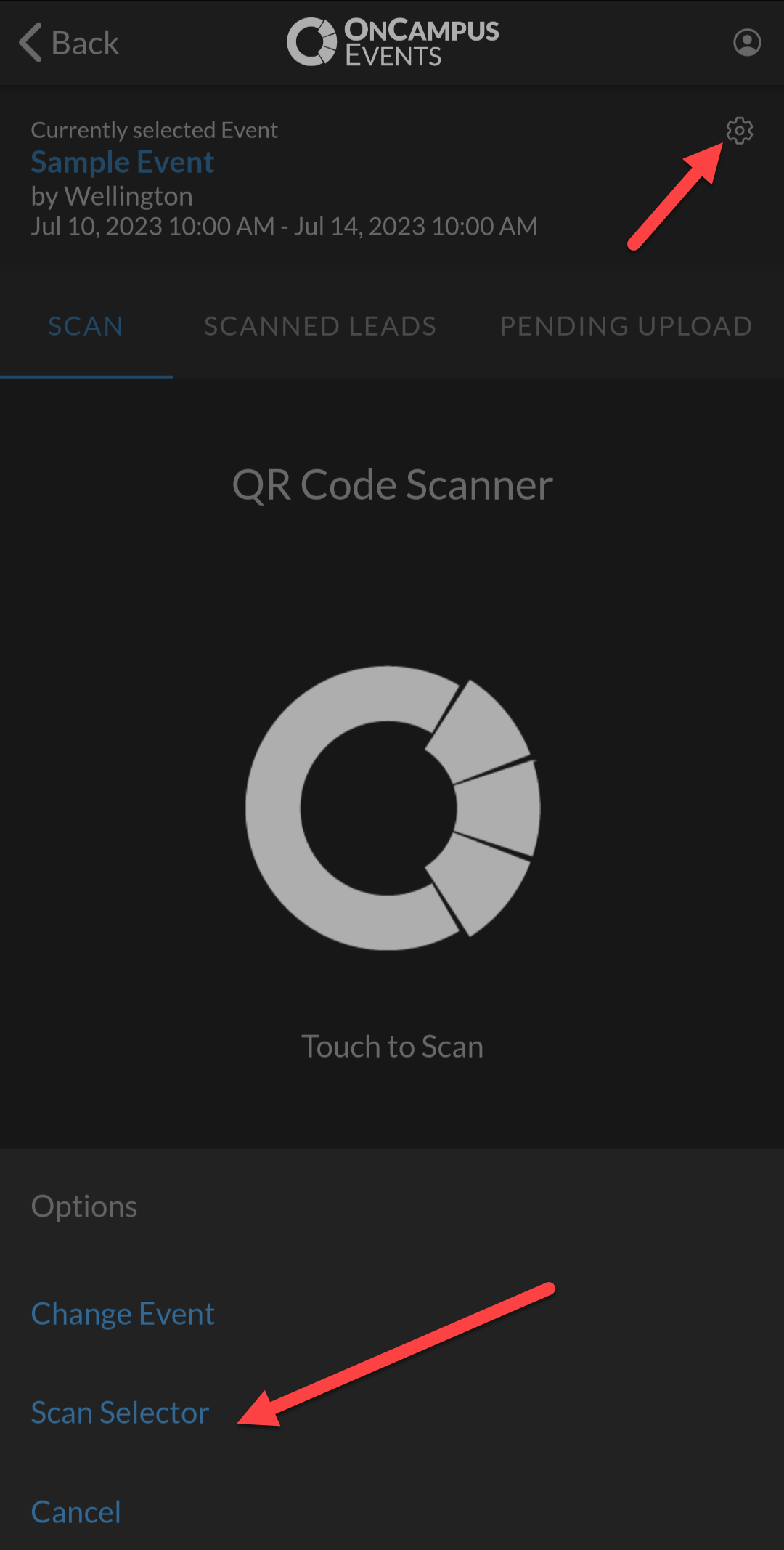
Successful scans will prompt a green 'Lead Uploaded' banner notification as shown below:
Scanning a Session
Select 'Scanning a Session' for scanning session attendees. Tap the appropriate session on the following screen. This will guarantee accurate attendance reporting for the selected session.
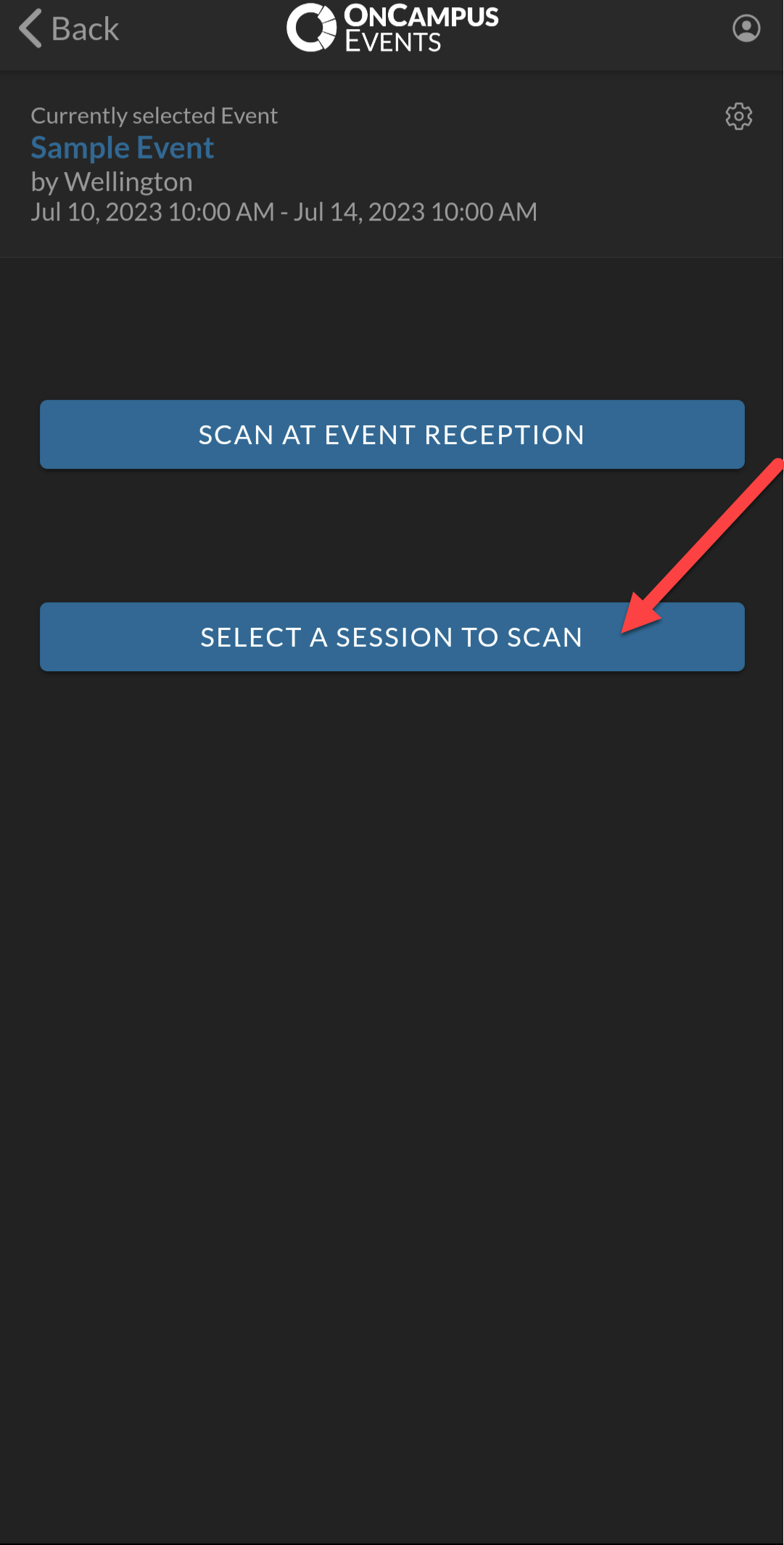
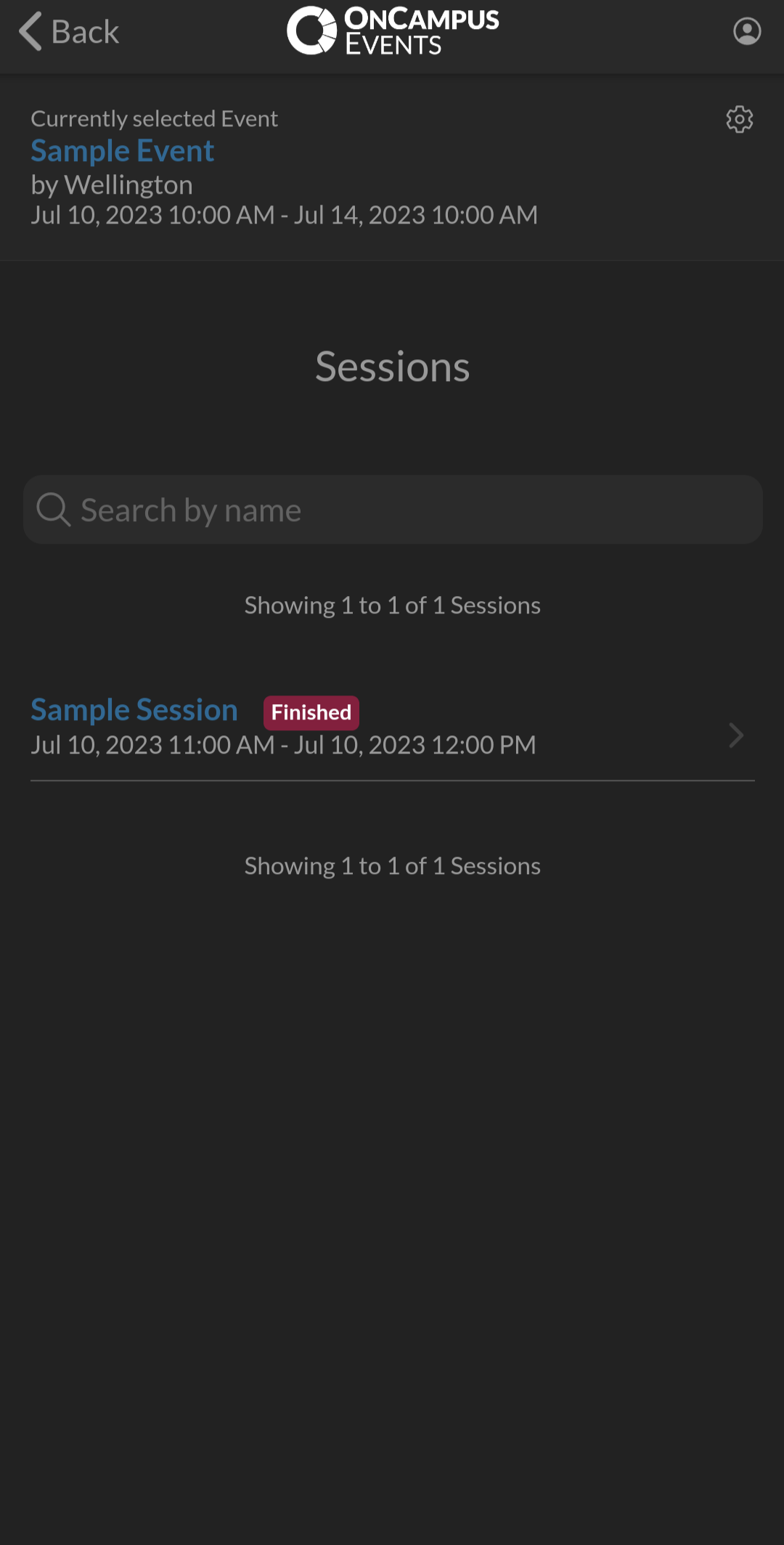
Tap the logo to begin scanning attendee barcodes.
To change your scanning selection, tap the 'gear' icon and select 'Scan Selector' at any time.
Successful scans will prompt a green 'Lead Uploaded' banner notification as shown below:
Related Articles
Getting Started
Download the App Open the App Store or Play Store on your mobile device. Search for 'OCE Mobile'. Click the 'install' button. Login Open the 'OnCampus Events' app on your mobile device. Enter the email and password associated with your OnCampus ...Updating Your Profile
Navigate to your profile by clicking your account in the top right corner, then clicking 'Profile'. Profile The profile contains information about the user. Role: Only Exhibitor Administrators can update their role. Exhibitor: Ability to view booth ...Users
Navigate to 'Users' by clicking it in the navigation bar. User List View all created users. Search for a user by first name, last name, or email. Sort the records by first name, last name, email, role, or modified time using the column headers. View, ...Updating Your Profiles
Event Organizers have two profiles, 'Profile' and 'Events Organizer Profile'. You can view/edit each of them by clicking your account in the top right corner. Profile The profile contains information about the user. Role: Only Events Organizer ...Users
Navigate to 'Users' by clicking it on the navigation bar. User List View all created users. Search for a user by first name, last name, or email. Sort the records by first name, last name, email, role, or modified time using the column headers. View, ...